FIRST TUTORIAL(WITH PICTURES)
So here we go!!!Today,I had posted the most awaited post of this blog for my readers.
I will tell you how make a PUNJABI TROLL using one of the famous photo editors PHOTOSCAPE.
Before you start to make TROLL you should must fulfill following requirements-
STEP:1
Open Photoscape then click on the "PAGE" tab.Afterwards,without clicking anywhere else
just click on "EDIT" tab.
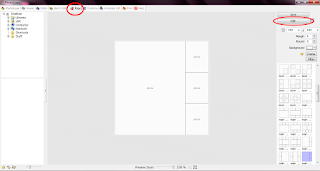
STEP:2
New tab will be opened then click on 'MAKE BOX' in toolbar(shown in picture).By making
box you can extend your image as much you want.
Don't forget to click on 'Photo+Object' after doing this.
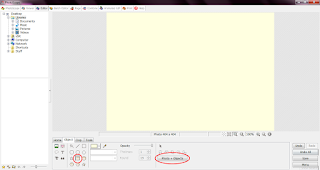
STEP:3
Open image which you want to troll from your computer by clicking on 'Photo' Tab in toolbar.
Adjust its pixels according to your requirment.
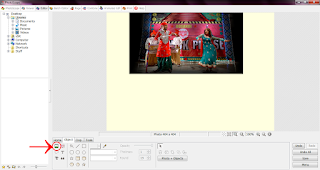
STEP:4
Write the text you want to write on the image from 'TEXT' tab in toolbar.Make sure the text should me in 'IMPACT' font.If dont have Impact font dont worry it can be easily downloaded from many websites.
One thing more dont forget to add 'OUTLINE' in the text.
Click 'OK' and place your 'TEXT' at suitable place.
STEP:5
Open any Troll Face suitable to your picture(make sure troll face is in PNG format if you dont have then you can download from >>>HERE<<<
Adjust the troll face down the above picture.
STEP:6
Now add your troll text beside the troll face by following the same steps of writting text as you followed for above picture.
Adjust the text size according to picture size.
After adjusting the text dont forget to click on 'Photo+Object' tab.
STEP:7
After making the troll,crop the photo to suitable size.
STEP:8
Yipeee!!!! Your troll is ready now just save it in your computer.
~~~~~~~~~~~~~~~~~~~~~~~~~~~~~~~~~~~~~~~~~~~~~~~~~~~~~~~~~~~~~~~~~
That's It easy 8 steps and you are ready to flaunt in front of your Buddies that you are Troller.
~~~~~~~~~~~~~~~~~~~~~~~~~~~~~~~~~~~~~~~~~~~~~~~~~~~~~~~~~~~~~~~~~
For feedback and query contact-
Gurkirat Singh
Email- gswirq1999@gmail.com






















